
Back to articles
Getting started with Xero in DappleOS
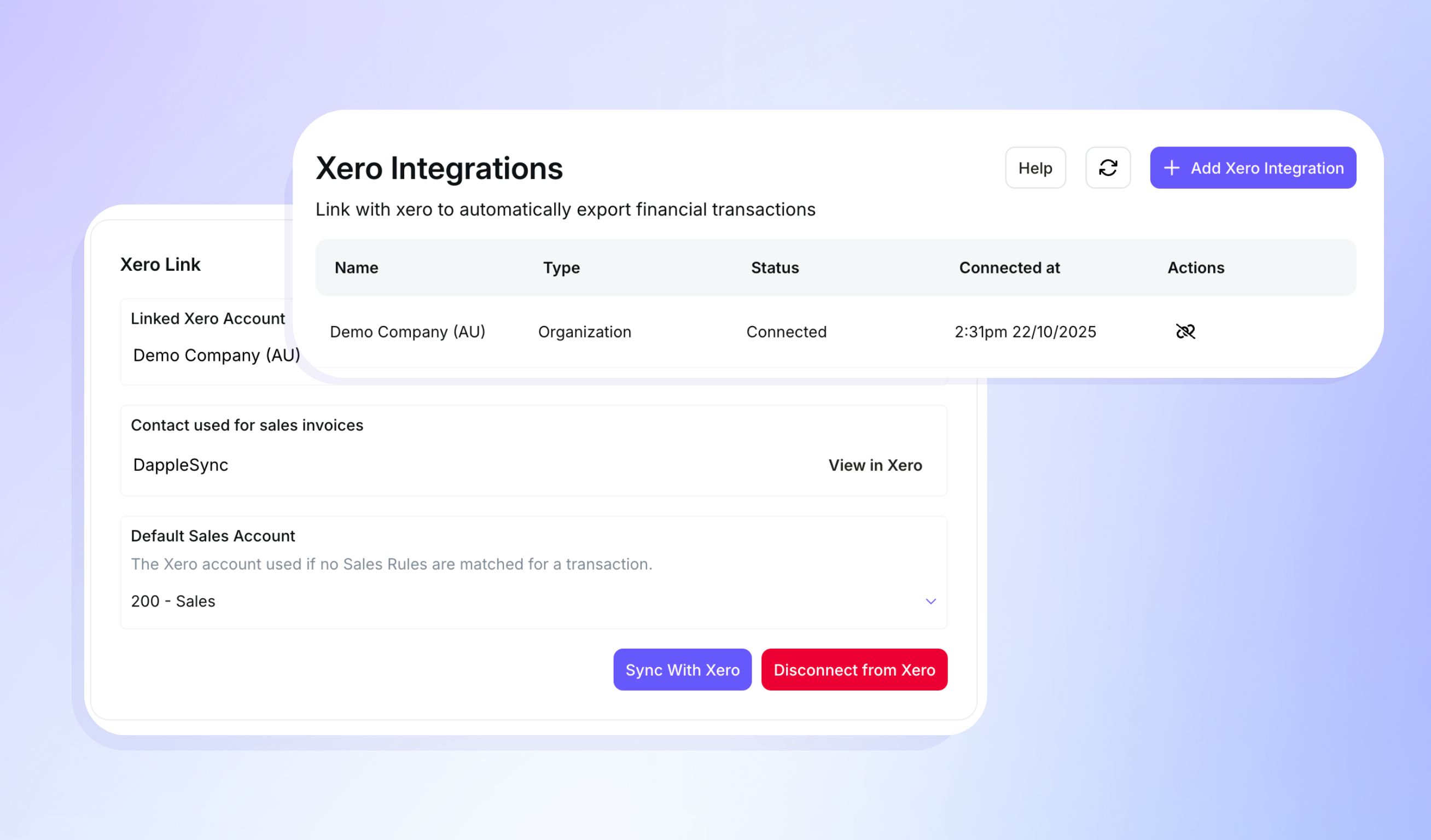
In this guide
- How to connect Xero to your DappleOS account
- How to disconnect Xero
- How Xero syncs in DappleOS
- Mapping and customisation
- Troubleshooting & FAQ's
DappleOS integrates directly with Xero to automate your daily sales reporting. Each night, the system pushes a consolidated sales invoice into Xero, removing the need for manual data entry and ensuring your clinic’s financial records remain accurate and aligned. Once in Xero, the invoice can be quickly reconciled with your bank transactions, streamlining end-of-day and monthly bookkeeping.
Only users with Admin access can connect and manage the Xero integration from the Accounting section in Settings.
1. How to connect Xero to your DappleOS account
Step 1: Open the Xero integrations page
- Go to Settings → Financial → Xero integrations.
- Locate the Xero integration section.

Step 2: Add a new link
- Select Add Xero integration.
- You will be redirected to Xero to grant access.
- If your Xero login has multiple organisations, choose the correct one to link.
Tip: If you are unsure which organisation to choose, check the legal entity name and base currency in Xero first to avoid posting to the wrong ledger.
Step 3: Confirm the connection in DappleOS
- After authorising, you will return to DappleOS.
- The page will display the Linked Xero account name for the new row.
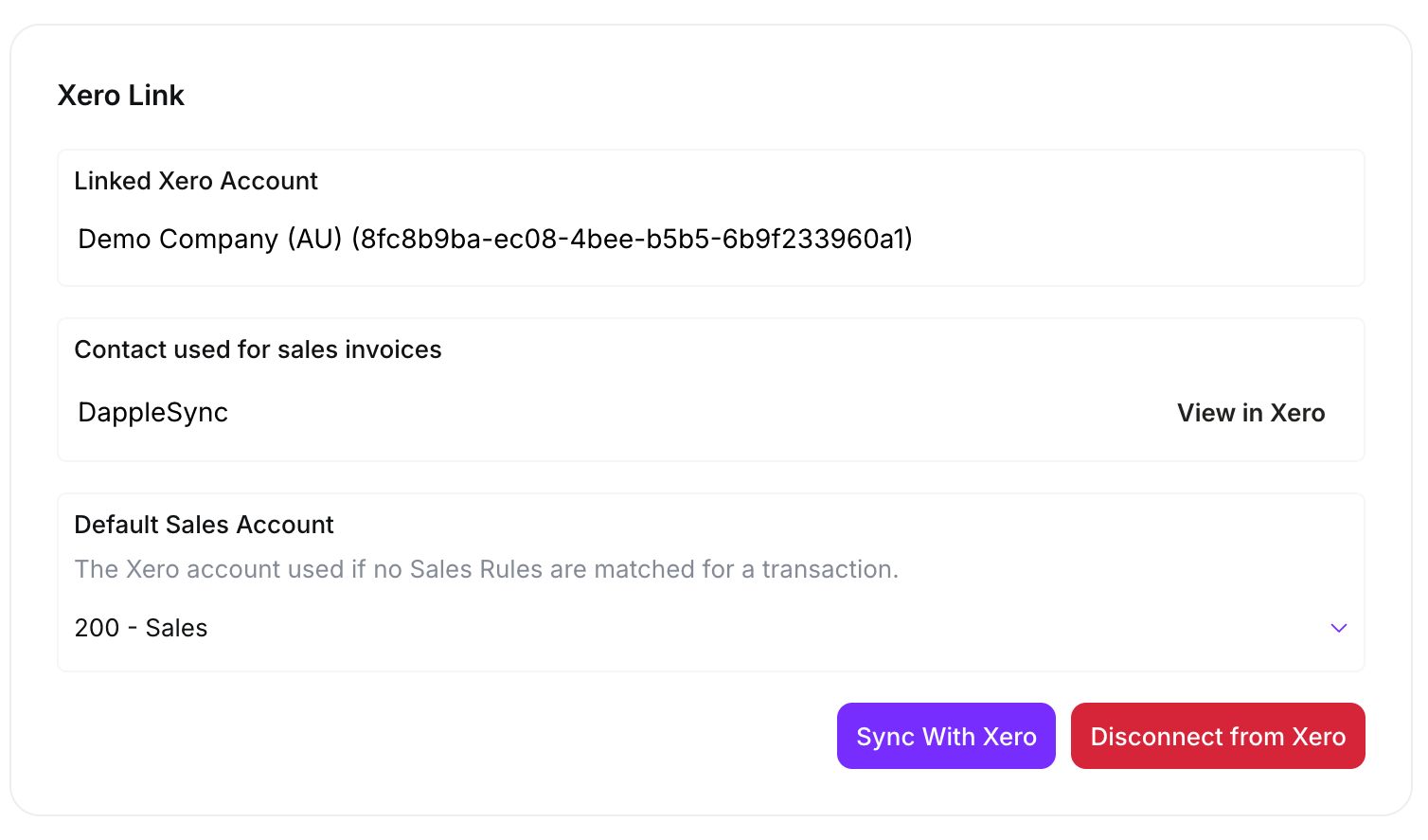
Step 4: Set required configuration
- Set a Default sales account. This account is used for any sales that do not match a mapping rule.
- If you recently added accounts in Xero, select Sync with Xero to refresh the Chart of accounts list.
- Under Enabled locations, choose which Locations will sync to this Xero link.
- Optionally set a Tracking category and Tracking option to apply to all items from each enabled location.
Tip: You must enable at least one Location for the Xero sync to run.
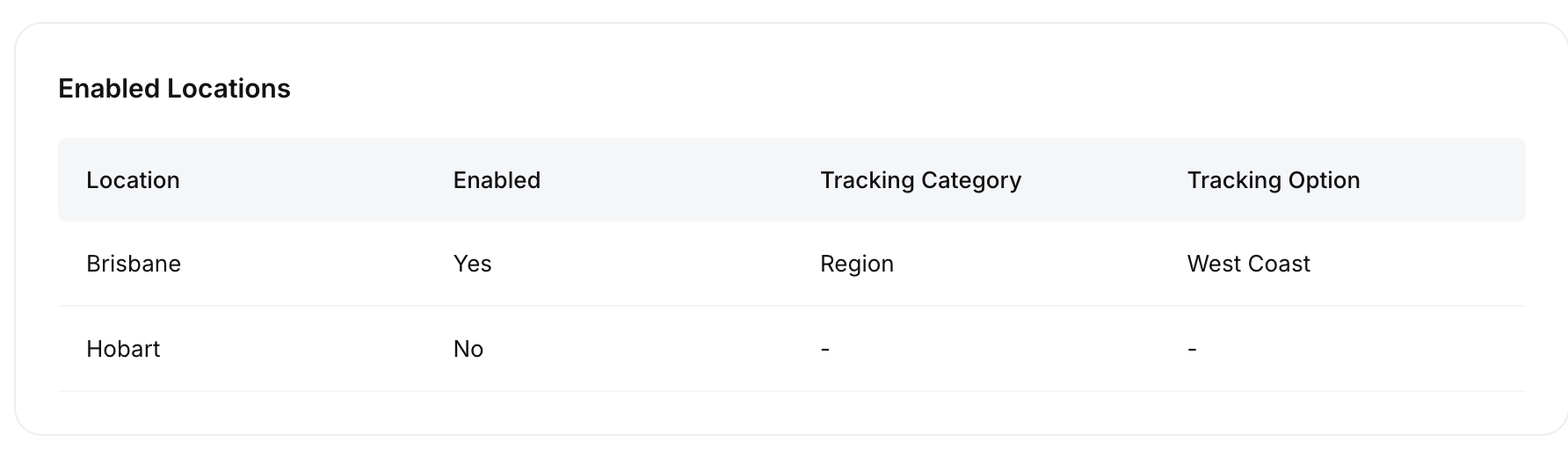
Step 5: Review permissions requested
When linking, DappleOS requests the minimum scopes required to perform the sync:
openid, profile, email, accounting.transactions, accounting.settings, accounting.contacts, and offline_access.
Tip: offline_access allows a stable, ongoing connection without repeated sign-ins.
2. How to disconnect Xero
Option 1: Disconnect in DappleOS
- Go to Settings → Financial → Xero integrations.
- Find the relevant Xero organisation row.
- Under Actions, select Disconnect link.

Option 2: Disconnect in Xero
- In Xero, go to Apps → Connected apps.
- Find DappleOS and select Disconnect.
Tip: If you disconnect by mistake, return to Xero integrations in DappleOS and use Link in Actions to relink the organisation.
3. How Xero syncs in DappleOS
- On first link, DappleOS creates a DappleSync Contact in Xero. This contact is used as the customer on all daily sales Invoices.
- After linking and enabling at least one Location, DappleOS automatically creates a daily sales Invoice at 2:00am AEST each morning.
- Each Invoice contains all sales from the previous day, based on each Location’s timezone.
- One invoice per enabled Location is created. If you have three enabled Locations, you will see three Invoices per day.
Note: The sync runs only for Locations that are enabled for that Xero link and only when a valid Default sales account is set.
What gets created in Xero
- A DappleSync Contact
- Daily sales Invoices:
- One invoice per enabled Location.
- The Invoice can contain multiple Lines when mapping rules post to different Sales accounts. For example, Retail products can post to a different account than Treatment sales.
- The Invoice currency is taken from each Location’s configuration in DappleOS.
- If you sell GST-exempt services or products, DappleOS sets the appropriate TaxType on those lines.
Tip: Use Xero’s bank reconciliation to match your daily Invoices once bank transactions import.
4. Mapping and customisation
DappleOS allows you to route different revenue types to different Sales accounts in Xero. Any sale that does not match a rule will use the Default sales account.
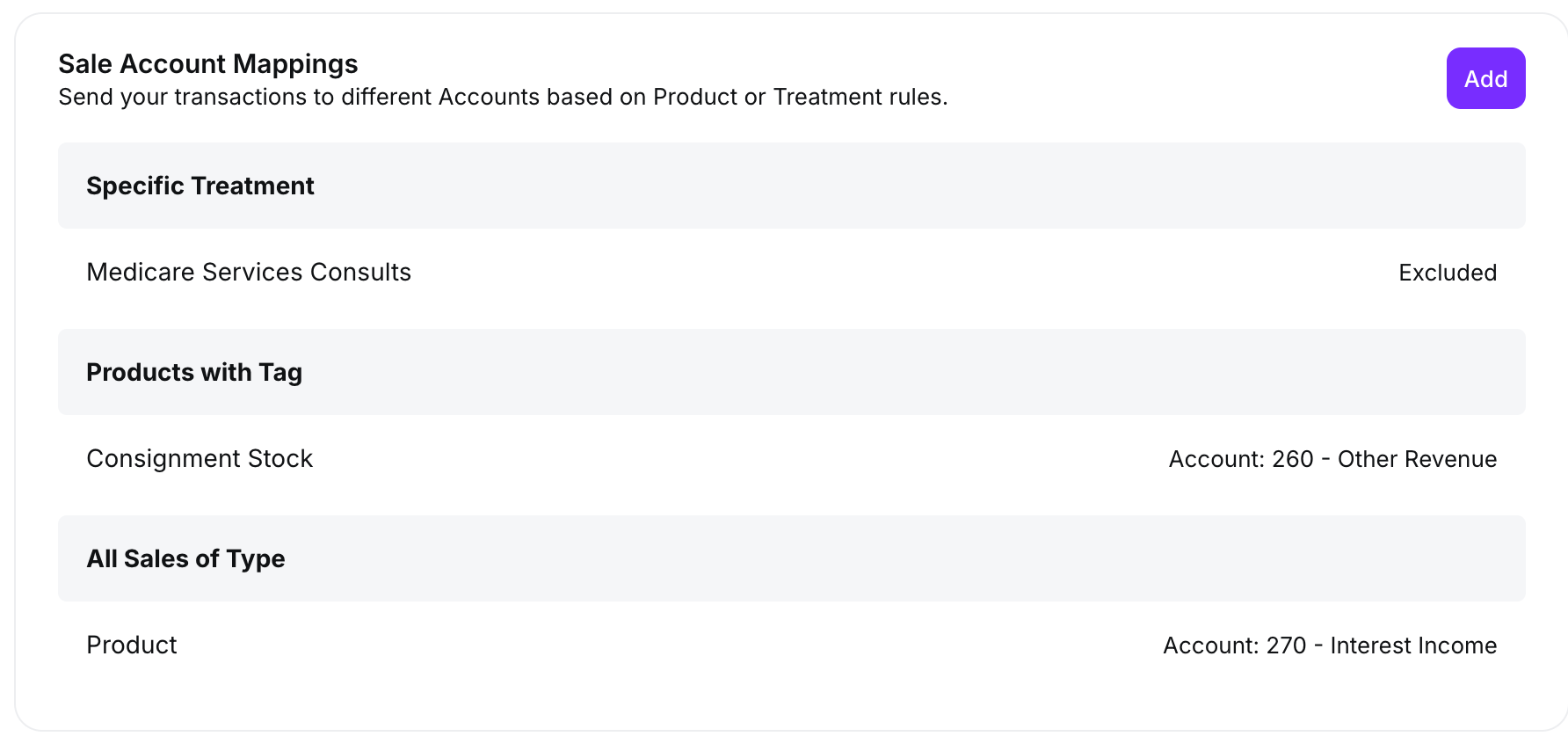
Create or edit a mapping
- In Xero integrations, open the linked organisation and go to Sales account mapping.
- Select Add to create a new rule.
- Choose what the rule applies to:
- Specific product. Search for a retail or stock item.
- Specific treatment. Select from your Treatments list.
- Products with tag. Applies to all retail or stock items with the selected Tag.
- Treatments with tag. Applies to all treatments with the selected Tag.
- All sales of type. Choose Treatments or Products.
- Select the Sales account in Xero that this rule should post to.
- If you do not want these sales posted to Xero at all, select Exclude from batches.
Example: To send all Beauty services revenue to a separate account, create a rule for Treatments with tag → Beauty, then select the desired Sales account.
Important: Changes to Sales account mapping affect future daily syncs only. Previously posted invoices are not adjusted.
5. Troubleshooting & FAQ's
Status shows Not connected after I removed access in Xero.
In DappleOS, open Xero integrations and use Link under Actions to restore the connection.
A new Sales account I added in Xero is not appearing in DappleOS.
Select Sync with Xero to refresh the Chart of accounts.
No invoices are appearing in Xero for one of my Locations.
Check that the Location is enabled under Enabled locations for this Xero link.
If daily invoices are not being created, confirm that:
- A Default sales account is set and mapped to a valid Xero Sales account.
- At least one Location is enabled.
- All Sales account mapping rules point to valid Xero Sales accounts.
Tip: If you changed mappings today, wait for the next 2:00am AEST sync for the new rules to take effect.
Frequently asked questions
Can I connect multiple Xero organisations?
Yes. You can choose which Locations in DappleOS sync to each connected Xero organisation.
Which scopes are requested and why?
DappleOS requests the scopes needed to list the Chart of accounts, create Invoices and Contacts, and maintain a stable connection: openid, profile, email, accounting.transactions, accounting.settings, accounting.contacts, offline_access.
Do you store my Xero credentials?
No. DappleOS receives a limited access token from Xero that permits only the required actions.
Expert insights straight to your inbox.
By subscribing you agree to our Privacy Policy.



