
Back to articles
DappleOS Login & 2FA Setup Guide
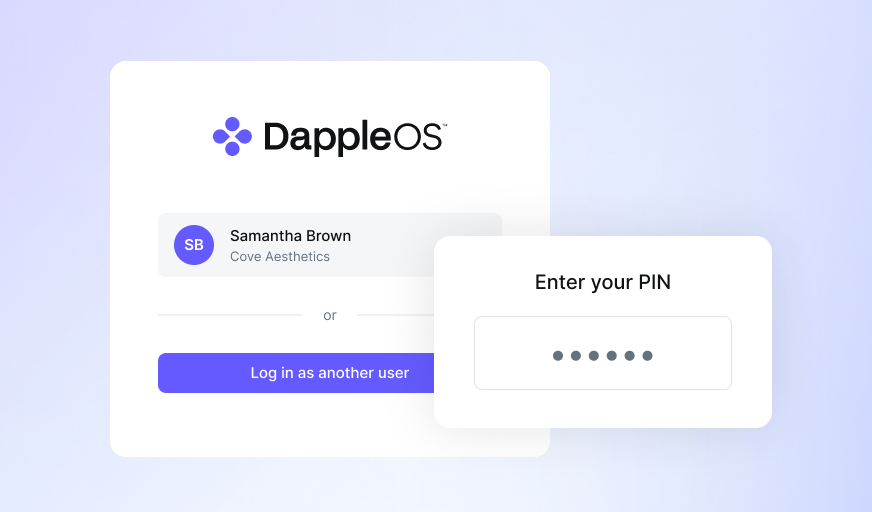
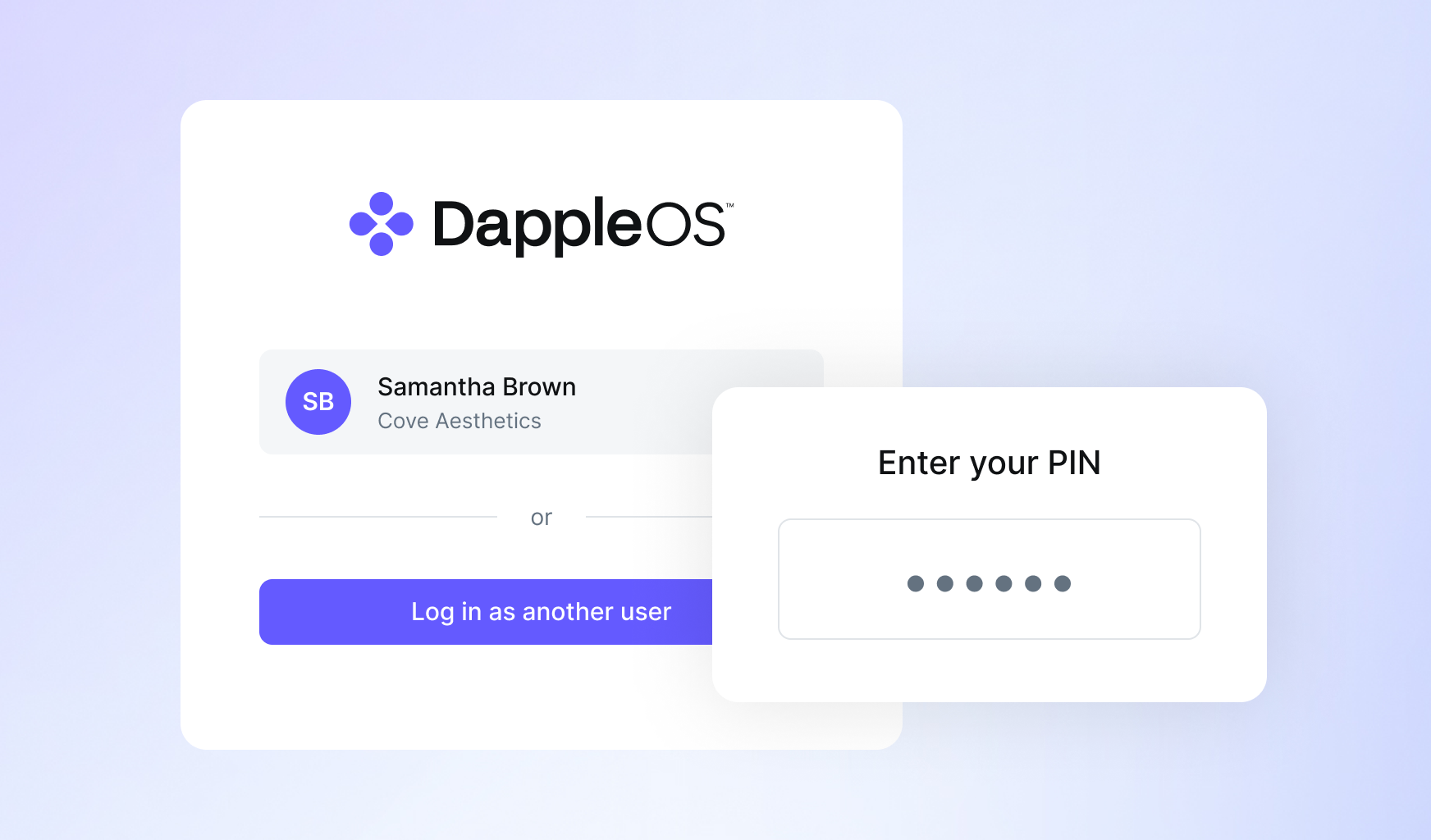
Before you begin, make sure you have:
- Access to your registered email address.
- An iOS or Android mobile device.
- The Auth0 Guardian app installed on your mobile device.
You can download the Auth0 Guardian app from the Apple App Store or the Google Play Store.
Step 1: Open the login screen
- On desktop go to the DappleOS login screen.
- On iPad open the DappleOS app.
Step 2: Set up your password
- On the login screen, enter your registered email address.
- Select Reset your password.
- Check your inbox for a password reset email.
- Click the link in the email and follow the prompts to create your new password.
Step 3: Set up two-factor authentication (2FA)
Once you’ve set your password, you’ll be asked to set up two-factor authentication using the Auth0 Guardian app.
- Return to the DappleOS login screen and click Continue.
- A QR code will appear on your screen.
- Open the Auth0 Guardian app on your mobile device.
- In the Guardian app, select Add > Scan QR code.
- Scan the QR code on your screen. You have a short period of time to scan this code and complete the enrolment.
You only need to complete this setup once per device. This links your device to your DappleOS account securely.
Step 4: Create your PIN
Follow the onscreen instructions to create a 6-digit login PIN.
Once set, you’ll use this PIN to login from your device, without needing to re-enter your credentials each time.
FAQs
Why two-factor authentication?
Two-factor authentication (2FA) adds a powerful layer of protection to your account by requiring two forms of identity verification:
- Something you know – your password.
- Something you have – your mobile device with the Auth0 Guardian app.
This significantly reduces the risk of unauthorised access and helps protect sensitive patient data, clinic records, and personal information. Enabling 2FA ensures your account meets strict security and privacy standards while keeping your clinic’s data safe.
Why do I need a PIN?
To balance security with ease of use:
- You only need to log in with your email and password once every 60 days per device.
- After that, you can use a 6-digit personal PIN to log in quickly and securely.
This setup allows fast access to DappleOS, while still keeping your data protected.
How do I reset my PIN?
Your PIN can only be reset from within the DappleOS app by users with admin permissions. Open the user profile in Settings and select Reset PIN. You’ll receive an email with a link to set a new one.
If you do not receive the email, check your spam or junk folder. The reset link expires after a short period.
How do I reset my password?
Your password can only be reset from within the DappleOS app by users with admin permissions. Open the user profile in Settings and select Reset Password. You’ll receive an email with a link to set a new one.
If you do not receive the email, check your spam or junk folder. The reset link expires after a short period.
I forgot my password
Go to the DappleOS login screen (on desktop) or open the DappleOS app (on iPad). Enter your registered email address and select Forgot Password. You’ll receive an email with a link to set a new one.
If you do not receive the email, check your spam or junk folder. The reset link expires after a short period.
How do I install the DappleOS app?
The DappleOS app is available to download as a native iPad application from the Apple App Store.
To install it, open the Apple App Store on your device, search for DappleOS, and follow the prompts to download and install the app.
Is the DappleOS app compatible with all iPads?
Yes, the DappleOS app is available on all Apple iPads. It’s optimised for a premium experience on iPad Pro, but fully responsive across all iPad sizes.
Expert insights straight to your inbox.
By subscribing you agree to our Privacy Policy.



